Building Qs
A ‘Q’ is essentially a video sequence that is encoded to play in a seamless loop. You can create as many Qs as you want, and you can freely and easily add to, reorder, and remove the videos in any Q.
To create a new Q, click (or tap) the ‘+’ icon in the top menu bar. Give your Q a name. Your Q will appear as an empty bar just above your video bar:
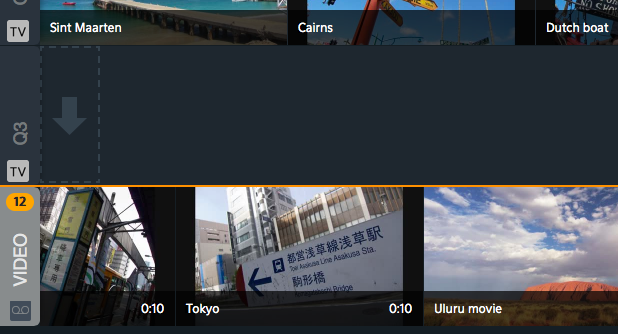
Add videos to your Q by dragging them from your Beetangle video bar or from an existing Q (this will not remove the video from its original location, so you don’t have to worry about accidentally deleting a video you need).
The videos in your Q will play in the order they appear on the screen, not in the order in which you add them. You can change the play order very easily, just by dragging the video left or right as you need.
If you want to remove a video from your Q, right-click on the video and select the ‘delete’ icon ( ![]() ). Alternatively, you can drag the video from the Q back to your video bar. Again, removing a video from your Q will not delete the video altogether (unless you have previously deleted all other instances of the video, including deleting it from your video bar).
). Alternatively, you can drag the video from the Q back to your video bar. Again, removing a video from your Q will not delete the video altogether (unless you have previously deleted all other instances of the video, including deleting it from your video bar).
To rename a Q, simply click the ‘edit’ icon ( ![]() ) under the left-hand tab on the Q bar. To delete a Q, click the ‘delete’ icon (
) under the left-hand tab on the Q bar. To delete a Q, click the ‘delete’ icon ( ![]() ).
).
Sending your Qs to your screens
When your Q is ready, you can send it to your Beetangle Player(s). To do this, select the ‘publish’ icon ( ![]() ) under the left-hand tab on the Q bar and choose the target Player from the list in the dialogue box.
) under the left-hand tab on the Q bar and choose the target Player from the list in the dialogue box.
‘Publishing’ a Q flags it for the Beetangle Player to scan and upload. The Beetangle Player regularly checks all published Qs for updates and changes, so you can edit and republish your Q at any time. The Player only updates anything that has changed, so if you add a single video to a Q that is already playing, only this video will need to be transferred. And if you change just the play order, the update process will only take a second or two.
Beetangle Player plays all video from its cache (local memory). This means it can work without a network connection. However, it also means it needs to transfer all video content before it starts to play the Q—which can take from a few seconds to several minutes, depending on the size of the update and on your internet connection speed.
